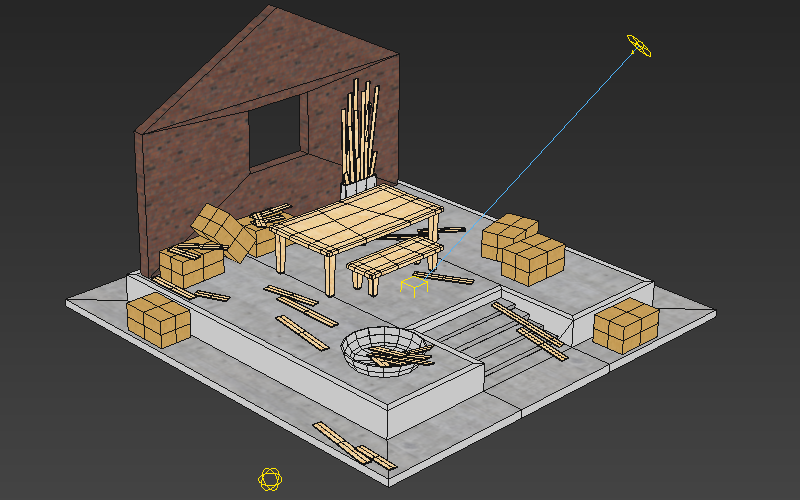Bringing models from Sketchfab into Vizible and Vizard
With the largest 3D content library available and an ever growing community of users, Sketchfab is an extremely powerful tool for finding 3D models for your project. All of the models in Sketchfab’s library can be downloaded in the glTF format, a new 3D model transmission format that standardizes how 3D content is delivered.
Because Vizard and Vizible support the glTF model format, you can utilize the entire Sketchfab library of models, with 150,000+ free models, licensed under Creative Commons. Here is a quick description of how you can bring Sketchfab models into your scene.
First, go to the Sketchfab website. If you don’t have an account, you’ll have to create one.
Filter your search results for “downloadable”. Most of the models on Sketchfab are free, but a few of them are paid.
Baking Lighting in 3ds Max: A General Overview, Part 2

Baking in Max can be a daunting process. Last time, in Part 1 we talked about what you need to get started, options for renderers, a few of the different kinds of bakes you can do, plus how and why to do test renders.
Part 2
This time, in Part 2, we go into the approach for Unwrapping, the details of Render to Texture, and the actual baking.
Part 1 | Part 2
Initial Bake

Unwrap Model
Bakes work by recording the lighting intensity for each point on a model's surface into a texture. This means that, under normal circumstances, you don't want any overlaps or tiling used in the UV channel that you bake to otherwise you may have some very strange results in your baked lighting. While unwrapping by hand produces the best results, automatic unwraps are usually more than enough. Bake UVs are usually unwrapped to channel 3.
There are a few common options for creating lightmap UVs for large numbers of objects. One is to use the automatic unwrap feature of Render to Texture, though this always groups matching material IDs together resulting in a lot of wasted UV space. Another option is to use a scripted tool written in-house called SteamRoller, which does a similar function but isolated from any other dialog and without requiring the material ID option. Paid plugins also exists that can do unwrapping, some of which also have their own special baking options.
Baking Lighting in 3ds Max: A General Overview, Part 1

Baking in Max can be a daunting process. There are numerous choices, and it may be unclear what is going to give the ideal results. This guide gives a general overview of the process to take your work from an unbaked model to final baked scene.
Part 1
In this first section, we talk about what you need to get started, options for renderers, a few of the different kinds of bakes you can do, plus how and why to do test renders, and what mesh issues to look out for.
Part 1 | Part 2
Starting Out

Ready to Go
Before you're ready to bake, you'll ideally have a scene that's realtime ready. This usually means a low-ish polycount (under 2 million), Scanline:Standard materials, and bitmap based textures instead of procedural ones. While it's possible to bake high polycount objects, such as unoptimized architecture scenes, they may take an exceptionally long time to unwrap, and may also have trouble running once exported.
You'll also want to have some familiarity with the OSG Exporter, but if not you can also start off by loading up the sample preset file from the Storing and Loading OSG Settings tutorial.
What is … PureRef?
Pureref is a image display program designed to streamline the display of an artist's reference images. It is simple and straightforward program that works better than just about anything else for it's intended purpose. In addition to displaying reference material, it can also be used for storyboarding. Pureref is also incredibly cheap to buy, at an optional 5£ donation.
Pureref works by dragging pictures into its window, from desktop or web. This places each item on a scalable virtual tile that can be arranged on on the virtual surface, and zoomed in and out as needed.