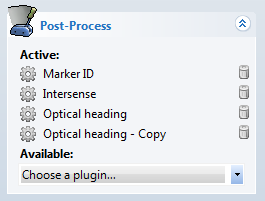Orientation Drift Correction with PPT’s Optical Heading Plug-in
The optical heading plug-in is used in the PPT Studio software to correct yaw (and role) of an inertia cube (IC) using two markers. The two markers have to be attached to the same structure as the IC. Once initialized the markers act as an optical compass.
When to use optical heading
An IC relies on the earths constant magnetic field to determine its heading (North) through a compass. Unfortunately distortions of that magnetic field causing it to vary the north direction of the IC throughout a tracking space are quite common.
Indicators
- One indicator for that would be if the IC is moved along a straight line without physically changing its orientation from point A to point B and the orientation reported by the IC changes along the line (commonly called drift). In other words PPT shows a different orientation in point A and point B.
- Another indicator might be that the IC when physically rotated by 180 degrees does not report a 180 degrees rotation but for example only 170 degrees.
How to set up the optical heading lights
- The only requirement is that the two markers are mounted in the transverse plane of the IC. If for example the IC reports zero degree pitch and zero degree role the marker should be left and right of the IC. The IC is preferably exactly in the center between the markers.
- The distance between the markers can be chosen arbitrarily.
How to configure the optical heading (OH) plugin in PPT Studio
- Before loading the OH plugin it needs to be ensured that one of the IC plugins (e.g. Intersense) is loaded and the orientation is assigned to one of the markers mounted next to the IC.
- The OH plugin can be found in the drop down list of the Post-Process pane.
- Once the plugin has been loaded a click on the plugin opens its configuration window.
- There are two plugin options depending on the type of marker used:
- If regular markers are used:
- The total distance between the marker mounted left and right of the IC needs to be measured and entered in the "Marker Separation [mm]" box.
- The "Separation Tolerance [mm]" should be chosen according to the separation. A good starting value is 10% to 15% of the distance between the markers.
- If during the usage PPT frequently shows a message that no two markers with the required distance can be found the separation tolerance may need to be increased.
- If a third marker is frequently brought in close proximity of the two markers used for the OH a tighter tolerance might be needed.
- If markerID markers are used:
- The markerID plugin needs to be loaded to ensure proper ID assignment.
- In the OH configuration window the "Use MarkerID" check-box needs be checked.
- The ID of the marker that has the orientation needs to be in the "ID of left marker" box and the other ID in the "ID of the right marker" box
- If regular markers are used:
- The "Change Rate" should be set to 1% to allow a smooth correction (better user experience) if the drift is relatively sudden. A higher change rate can be chosen if the drift is only subtle to achieve higher accuracy.
- If all IC's have the same heading the "Apply to all" check-box can be used to apply the yaw of the two markers to all IC's.
- "Compact" allows the user to fill the gap that is created in the continuous numbering of the markers by combining two ID's to one. Without this check-box checked the markers 1 and 2 are combined by the OH plugin to marker 1 and a third marker remains ID 3 (ie. ID 2 is a gap). Checking this check-box will (re)assign the third marker to the ID 2.
- Without markerID markers it is not possible to determine where the front and where the back of the two markers are. If it happens to be opposite of what the user needs the "Invert" check-box can be used to flip the yaw by 180 degrees.
How to correct multiple inertial devices independently
The current version of OH does not provide the option to correct multiple IC's independently. In the next version of PPT Studio the OH plugin will have that option. For now, however, there is a simple work around that enables a user who has at least two markerID markers to correct the orientation of two IC's independently. The workaround is based on dublicating the .dll file representing the OH plugin. The procedure is described below:
- The .dll file that represents the OH plugin can be found in the PPT Studio installation folder (usually C:\Program Files (x86)\WorldViz\PPTStudio). Inside this folder all post process plugins are collected in a folder called pluginPost.
- To dublicate the OH plugin the "Optical heading.dll" file needs to be copied and pasted in the same folder. Depending on the version of Windows the new file might automatically be called "Optical heading - Copy.dll" or the user is asked to rename it manually.
- If PPT Studio is (re)started now the original OH and the copy should show up in the drop down list of the available Post-Process plugins. They can be loaded simultaneously and configured independently.
- The drawback of this solution is that only one of the OH plugins can be configured using the distance search to identify the two markers used for the correction. The other OH plugin has to be used with two markerID markers that do not have the IDs 1 or 2. Also the distance between the two markerID markers should be significantly different from the distance between the two regular markers. If for example the marker separation for the regular markers is 200mm and the separation tolerance is 20mm the two markerID markers should have a distance >240mm or
- It is possible to use both OH plugins in the markerID mode. It just needs to be ensured that 4 different ID's are used. The distances between the markers can be chosen freely in this case.
- In either case the check-boxes "Apply to all" and "Compact" should not be checked