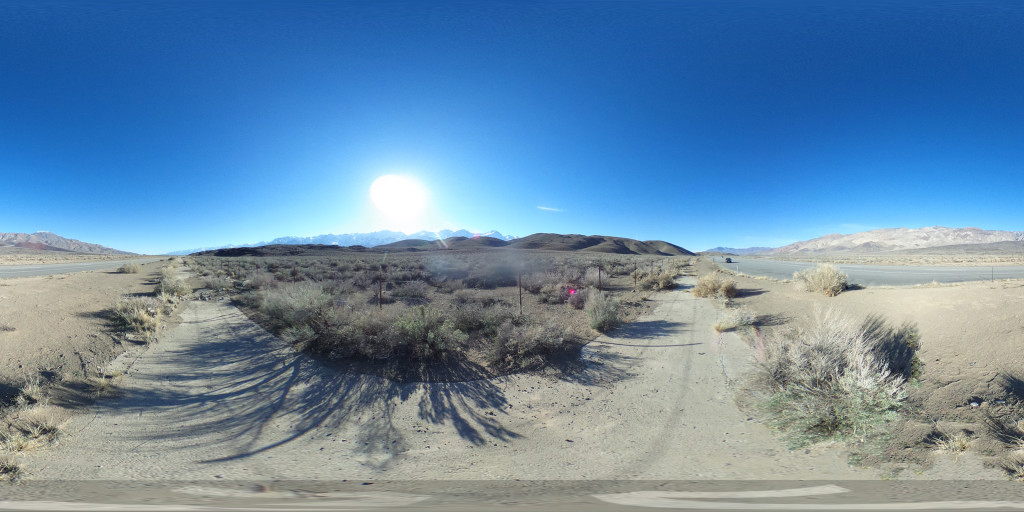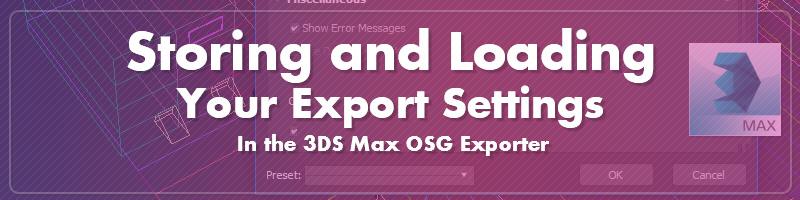Skydomes and the OSG Background Map Export Setting
Many scenes benefit from having a skydome in the background - an image of a sky that replaces the flat background color of a scene. The easiest way to do this with an OSG Export is to take advantage of the exporter's "Background Map" feature. This feature automatically generates an infinitely distant skydome that will never accidentally cut off our models or mess with your model's clip plane.
At the moment HDRI skydomes are not supported, but this feature may be coming sometime in the future.
Where to Get a Sky Texture
You can start off by grabbing high quality skydomes off of places like https://www.cgskies.com/, stock texture sites, or make your own with a 360 camera on a tripod (such as the Ricoh Theta) and capture through its associated remote shutter app. Various other solutions for capturing professional panoramas exist as well, such as incremental nodal camera mounts (e.g. Nodal Ninja) or automated heads (e.g. Gigapan), though these methods may have trouble stitching together moving objects such as clouds.
Here's a sample spherical panorama you can grab for testing, captured with an older Theta. The Theta has some stitching artifacts where the edges of its two lenses come together, but this is most noticeable when placed directly on a flat surface instead of a tripod. This version of the Theta also has a noticeable amount of color noise, even when shooting in well-lit situations with a low ISO.
In this example the tripod was originally visible, edited out in Photoshop using the polar coordinates filter and content aware fill, and the photographer (yours truly) was also removed using content aware fill. This sky texture has a small worldviz logo watermark at the very bottom which should not typically be visible unless a user manages to look underneath the ground.
Storing and Loading Your OSG Export Settings
OSGExp preset files are a great way to store and share exporter settings for your own use and for sending your export settings to customer support.
To load a settings file, such as this one (wviz_default.OSGExp), make sure you have the latest version of the 3ds Max OSG exporter from the plugin download page, then open up the exporter dialog, load in the preset using the dropdown list in the lower left, and hit OK.

The default file above contains the settings that WorldViz uses internally for most of its projects. Most of the time the only settings that change from project to project are the "Turn Off Lighting" setting (for disabling realtime lights from affecting baked scenes) and the map type and object type filters (the "maps" and "export objects" rollouts).
Saving a preset works the same way. If there is a setting you need to come back to later, use the Save feature to store it with your project files.