Inspector: Finding Objects in a Scene
Outline:
Part 1: When you know the name but not the location
1. Navigating the hierarchy
2. Verifying a Selection
3. Using the search function
Part 2: When you know the location but not the name
1. Viewport Navigation controls
2. Finding the name through navigation
___
Part 1: When you know the name but not the location
1. Navigating the Scene Graph hierarchy
Inspector displays the full list of objects, lights, geometry, drawables and other node types in a scene graph. Each type of node has its own icon.

The scene graph shows objects in the order they were written during export, and some limited reorganization is possible through dragging, cutting and pasting. Sorting using the header columns is not currently supported. Ideally you'll be searching through a scene graph that has already been organized into a meaningful hierarchy.

By displaying the full list of objects the scene graph can appear very full to the point where it is difficult to use. Collapsing the list with +/- will maintain the collapsed state of sub-nodes when re-expanded. Collapsing instead by right-clicking on Scene and selecting "collapse all" will collapse the state of all sub-nodes, greatly shortening the visible list when re-expanding. This allows the scene graph to be navigated in a more manageable way.
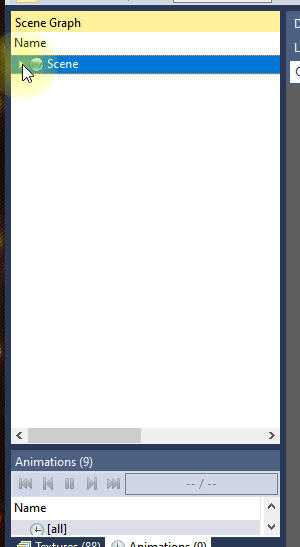

Once you find the node you are looking for, double-click on its name to zoom to the object. Alternately, single click the name once to highlight it and press z to zoom.

2. Verifying a Selection
When an object is selected, by default it should show the object's wireframe and be highlighted, and will show its origin point. A bounding box can optionally be displayed. These options can be found in the Gizmos menu.

In the bottom right of Inspector is the "peek" button, which temporarily isolates an object for easier viewing.
3. Using the search function
Inspector also has a basic search function, which will match any partial name against the names of nodes in the scene. At this time the search function does not have a node type filter, but will display node icons to differentiate between duplicate names.

As with the scene graph, you can double-click on the name to zoom to the object, or select it and press z.
Part 2: When you know the location but not the name
1. Viewport Navigation controls
Left click ................... Rotate View
Right click .................. Pan View
Scroll Wheel ................. Zoom in and out
Z ............................ Zoom to Object Bounds
Shift + Left Click ........... Zoom to Click Location
2. Finding the name through navigation
To find the name of an object you know the name of, navigate to the object then click on it. Its name will be highlighted in the hierarchy and in the properties window. The individual drawable will be selected instead of the object's main transform, but you can move up the hierarchy in its main transform by pressing PageUp a couple of times or by selecting it in the scene graph.
This is mainly useful for editing properties at the transform level. Clicking on a drawable and using the move, rotate, or scale tool will automatically update its transform, as the drawable itself has no transform of its own.


