Inspector: Toggling Animation Auto-Start
"Autoplaying" means that an animation will play as soon as the model is loaded, instead of waiting to be triggered by python code. This tutorial shows how to toggle the autoplaying of animations within Inspector.
Open Inspector, either from the Start Menu or from your Vizard install directory's bin folder.
e.g. C:\Program Files\WorldViz\Vizard7\bin
First you'll need a file that contains some kind of animation. You can download sample files here.
Objects
For this first part, we'll use AnimatedObject.osgb. Downlead sample files.

To enable autoplaying, click on the animation within the animation list, then check the "AutoPlay" box, then save the file.
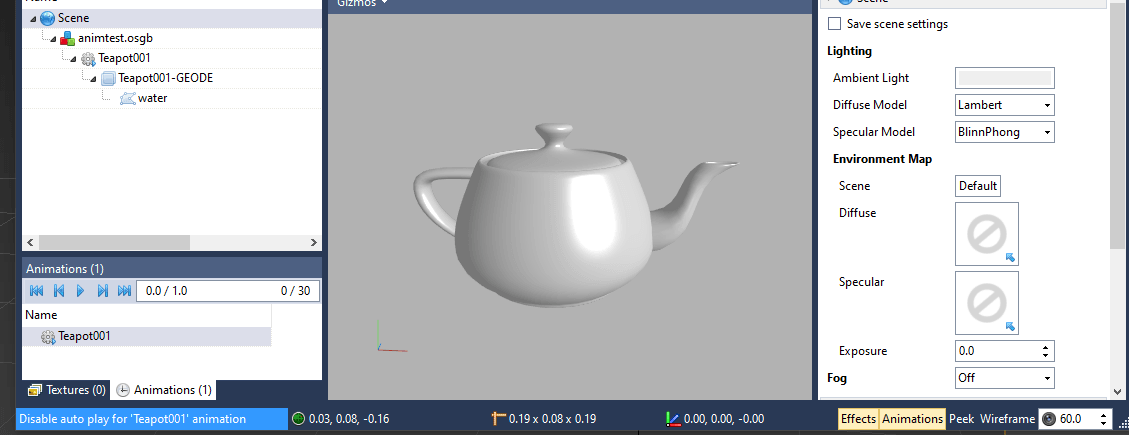
To disable autoplaying, click on the animation within the animation list, then uncheck the "AutoPlay" box, then save the file.
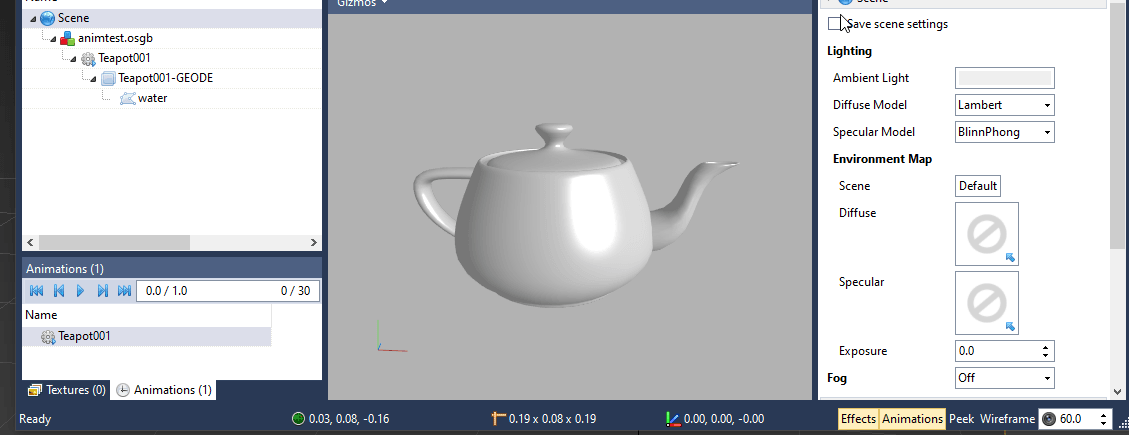
Particle Systems
For this first part, we'll use AnimatedParticle.osgb. Downlead sample files.
To enable autoplaying, click on the particle system in the scene graph, then check the "AutoPlay" box, then save the file.

To disable autoplaying, click on the particle system in the scene graph, then uncheck the "AutoPlay" box, then save the file.


